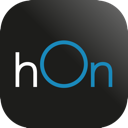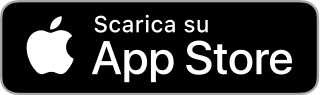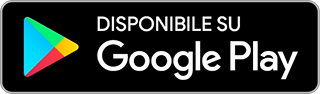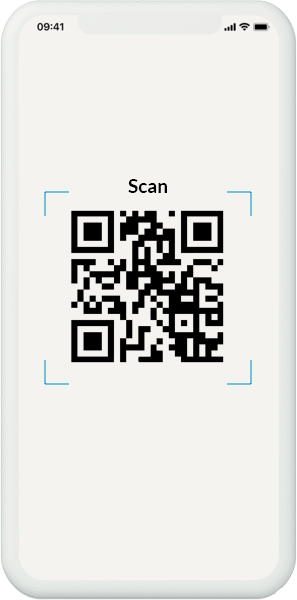How can we help?

Installation
Is it difficult to pair appliances with the hOn app?
The pairing process is very simple: with the help of a stable and powerful network (at a frequency of 2.4 GHz) and the wizard in the app, you can completed the pairing of the device in just a few steps.
Watch the video tutorial for more information.
I have had pairing problems, what can I do?
For the correct pairing of your appliance:
- Make sure that your product is compatible with the hOn app (this information is printed on the appliance and in the user manual).
- Connect your smartphone to a 2.4 GHz Wi-Fi network with internet - the same one you will use on your appliance.
- Make sure you are not using a public Wi-Fi network. For security reasons, only private home networks can be used.
- Make sure you have your network password available.
- Accept the geolocation authorization, this operation is necessary due to some limitations imposed by the iOS and Android operating systems.
- Make sure your phone's Bluetooth is turned on.
- If you have already created a profile and paired an appliance, always make sure that your are using the original profile (even on different smartphones). This tip will come in particularly handy if you are trying to connect a second smartphone.
If these tips aren't enough and you require assistance, our technical team is on hand to provide you with active support. Send an e-mail to support.hon@haier-europe.com and we will contact you as soon as possible.
Watch the video tutorial for more information.
Is the app compatible with all operating systems?
The hOn app is available for both tablets and smartphones updated to an iOS 10 (or later versions) or Android 4.4 (or later versions) operating system.
Where can I download the hOn app?
The hOn app can be downloaded from the Play Store (Android), App Store (iOS) and the Huawei App Gallery.
Which product range is compatible with the hOn app?
The hOn app works on a wide range of products.
Currently 11 product families are compatible with the hOn app:
-Washing Machines & Washer Dryers
- Dryers
- Dishwashers
- Ovens
- Hobs
- Air purifiers
- Air conditioners
- Wine cellars
- Water heaters
- Microwave ovens
- Refrigerators and freezers
To check the compatibility of your appliance, just check for the presence of the hOn indication on the front panel and / or the user manual.
How do I know if my product is compatible with the hOn app?
Information on the product’s compatibility with the hOn app is generally indicated on the front panel of the appliance and in the user manual. In any case, if you try to pair an incompatible appliance, the app will give an error message.
Which brands are compatible with hOn?
The brands compatible with the hOn app are Candy, Hoover and Haier. All the new models that have the hOn indication on the front panel and/or in the user manual can be linked to the hOn app.
The specific app, once again when suitably indicated, must be downloaded for the other appliances.
Why are the products with Simply-FI and Wizard technology not compatible with the hOn app?
The new hOn app meets security & privacy standards, beginning with the software and hardware of the product, and therefore previously released appliances cannot be managed retroactively. The hOn app however lets you connect new generation appliances of different brands, so you can control, for example, a Candy washing machine, a Hoover purifier and a Haier air conditioner, all from the same application.
If I have created a profile on the Simply-FI and/or Wizard apps, do I have to create a new one on hOn?
If you already have a profile on one of the apps of the Group (Simply-Fi, Wizard, hOn), you can access all the other apps using the same credentials (email and PSW).
If can’t remember your PSW use the "Retrieve Password" function.
The two profiles will remain separate: the one on the Wizard app will keep its appliances, while the one on the hOn app will be initially empty.
How many devices can I link to the same profile?
The maximum number of devices that can be linked to the same profile is 5. When a greater number of devices are connected, the new devices installed will replace the previous ones, which will be disconnected.
If I update the hOn app or change my phone, do I have to repeat the product pairing procedure?
If you update the hOn app or change your smartphone, you do not need to perform the product pairing procedure again: just download the app and log in by entering the same credentials (email and password) that you used previously.
Where can I find the 16-digit serial number on the appliance? And the QR Code?
The location of the serial number and QR code is different for each appliance, please refer to the instructions shown in the app and quick start guides to locate them.
Watch the video tutorial for more information.
Can I pair appliances present in different homes?
Yes, you can do this.
The hOn app recognizes the position where the pairing was done and manages the functions based on the location (i.e. weather, air quality data..).
Multiple appliances of the same type can also be paired with the hOn app.
Connection
Is it necessary a Wi-Fi connection to use the hOn App?
To work with the hOn app, the appliances need to be connected to a private home Wi-Fi network, set to 2.4 GHz. Your smartphone does not need to be connected to the same Wi-Fi network: it can also be connected to a normal data network or another Wi-Fi network.
What should I do if the Wi-Fi network is not set to a frequency of 2.4 GHz?
The hOn app can automatically detect the network set at a frequency of 2.4 GHz. If, on the other hand, networks at a frequency other than 2.4 GHZ (e.g. 5 GHz) are detected, the app gives a notification and also suggests that you contact your Internet Service Provider.
Why is only the 2.4 GHz frequency compatible?
The 2.4 GHz frequency is the market standard for household appliances. It is the best solution because it covers greater distances and is able to pass through walls. All modems can be set to the 2.4 GHz frequency in just a few steps.
What should I do if I replace the modem or change my network password?
You can manually change the network information through the app: go to the appliance settings, select "Wi-Fi network settings" and change the following fields: Wi-Fi network name and Wi-Fi password.
Can I connect my appliance through a hotspot?
A hotspot can be used, but it is not recommended. If you want to use a hotspot, you however will need to use two smartphones: one will work as a router and the other will be used to manage the products through the application.
Can I use a public Wi-Fi network to pair my appliance with the app?
Public networks are not supported. In order to do the pairing, the network used during the process must be a private network. This is the safe method.
Information and Operation
What are the benefits of the app?
With the hOn app you can manage your home in a simple, reliable and personalized way:
- Discover many programs and additional functions that can be personalized;
- Start and control your programs remotely and receive notifications wherever you are;
- Receive various tips and learn about specialised content;
- Keep your consumption under control and check the condition of your appliances.
How does the remote control work? Does it consume a lot?
In order for an appliance to be managed remotely, it must be set to Wi-Fi mode.
The energy consumption is similar to that of an LED TV in standby mode.
Is the remote control always active?
For products such as washing machines, washer-dryers, dryers, dishwashers, before using the app, you must close the door and activate the remote control manually on the appliance. If no command is sent from the app, the remote control will be automatically deactivated after 24 hours.
For ovens it will be necessary to manually activate the remote control and always deactivate it manually if you want to interrupt the connection.
For all other product lines (Air Conditioners, Refrigerators & Freezers, Wine Cellars, Water Heaters, Cooktops, Hoods, Robots and Air Purifiers), once the appliance has been associated with the app, the remote control is always active.
Can the application be used with multiple smartphones or between multiple people?
Yes, certainly! To use the hOn app with multiple smartphones or tablets, log in to each of them using the same credentials (User Id and Password) chosen when you created your personal profile.
Watch the video tutorial for more information.
Are Google Home and Amazon Alexa compatible with the app? With which products and in which languages? How is pairing done?
Amazon Alexa and Google Home are currently available for the following products:
- Washing machines and washer dryers
- Air conditioners
- Air purifiers
- Dryers
6 languages are available: Italian, English, Spanish, French, German and Russian.
The pairing process is very simple:
from the home page of the application, select the icon with the three bars located in the upper left corner, then go to "Settings" and finally to "Smart Home Speakers Configuration". Both the instructions for pairing and the available voice commands are found in this section.
How can I change the language of the virtual assistant?
To change the language of the virtual assistant, go to the home page of the hOn app, select the icon with the three bars located in the upper left corner, then go to "Settings" and finally to "Virtual Assistant Language" then choose one of the available languages.
I have two appliances that are compatible with Amazon Alexa or Google Home. Does the pairing process with Amazon Alexa/Google Home need to be done twice?
If you have more than one Haier Group appliance paired with the same hOn app profile, the pairing process with Amazon Alexa or Google Home must be done once for each product.
Which languages are available on the app? How can I change the language?
The hOn app is available in 18 different languages (EN, IT, FR, ES, DE, RU, PT, PL, NL, EL, CS, ZH, TR, RO, SL, SR, HR, SK). To change the language you need to change the language used on your personal device, then the app will automatically follow the device settings.
How does the app obtain and manage air quality data?
The data relating to the quality of the outside air (pollution and allergens) are provided by a specialized external provider (Plume Labs). This data refers to the location where the air purifier was paired. To create and manage the allergen profile, users must accept a specific privacy policy. Only then will the app be able to use this personal information. This data remains confidential!
Account management, privacy and security
Is the app secure? Can I trust it?
The hOn app provides strong IT security by implementing all the latest standards in this area and complies with the GDPR privacy legislation.
In addition, the hOn app is based on a "safety by design" IoT platform for the protection of users' personal data.
Why is it necessary to accept geolocation, access to the camera, microphone and other requests?
The acceptance of the request to use the smartphone’s components is required in order to guarantee all the functions of the app.
The app only accesses this information when it is used. When closed, it does not access information.
In particular, your consent is requested to use:
- the camera, gallery and flash (for functions such as profile photos and also functions like Labels scan, Snap & Wash, etc...)
- the microphone to handle voice commands
- GPS localization (required for the pairing process, to manage air quality data and to adapt the user experience based on the country in which it is located)
- Wi-Fi and Bluetooth (to enable the remote control).
Is my privacy guaranteed?
Yes, the hOn app is based on a brand-new "safety by design" IoT platform that ensures compliance with the GDPR privacy legislation and improves the protection of users' personal data.
Can I remove an appliance from the app?
Yes, you can delete it from the app: go to the home page for your appliance, go to "Other" at the bottom right, then tap "Settings" and remove it with the red button. If you want to again pair your appliance to the same profile, you may lose some of your personalized settings. If you pair the appliance with another device, all your personalized settings will be overwritten.
What happens if I remove an appliance from the app?
If you remove an appliance and then decide to pair it again using the same profile, you may lose some of your personalized settings. If you pair the appliance with another smartphone, all your personalized settings will be overwritten.
Can I permanently delete my profile?
Yes, you can do this directly from the user profile page. This is found by directly accessing the home page of the app using the icon with the three bars located in the upper left corner. If you run into any problems, please contact Customer Service by submitting this request and you will receive the necessary assistance.
I have to sell my appliance, what should I do with the app?
In this situation you will need to remove the appliance from your profile. You can do this by accessing the home page of your appliance, go to "Other" at the bottom right, then tap "Settings" and remove it with the red button.
Support
Who should I contact if I have a problem with the app? Who do I write if I need assistance?
There is a section in the app that allows you to leave feedback in real time in order to report any problems or give suggestions to the developers. If you should require help using the app you can write to support.hon@haier-europe.com. If you are having problems related to the use of the appliance, write to support@candy-hoover.com
Is there an instruction manual for the app?
There are specific cards inside the app that provide initial explanations and illustrate the different features of the app and the specific appliance.
There is also a Support area in the "Other" section of your product where you can access the instruction manuals and consult the answers to the most frequently asked questions relating to your appliance.